 Center Line command
Center Line command
 Center Line command
Center Line command
Places a centerline in one of the following positions, according to the current placement option on the Center Line command bar:
Midway between two lines.
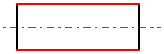
Between two key points on an element, such as the center of a circle.

In free space.
Note:
You cannot use the Center Line command to add a centerline annotation to a curved object, such as a curved slot. Instead, you can use one of these techniques:
If you are editing an existing part, you can draw a line using one of the Arc commands.
If you are drawing the curved object in draft, you can create it using the Symmetric Offset command and the Offset Arc option on the Symmetric Offset Options dialog box.
To learn how, see the Help topic, Example: Dimension a Curved Slot.
You can reattach detached centerlines using attachment handles. The handles differ for centerlines created using the By 2 Lines option and the By 2 Points option.
For centerlines placed By 2 Lines—You can reattach the centerline annotation (A) by dragging the attachment handles onto the lines that the annotation references (B).

For centerlines placed By 2 Points—Use the two inside handle points to reattach the centerline at the connection points.
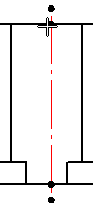
You also can detach these handles using Alt+drag.