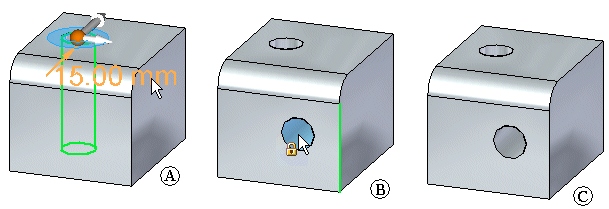Options
Displays the Hole Options dialog box so you can set hole construction options.
Saved Settings
Displays a list of saved hole types. When you select a hole, the hole updates dynamically, based on the characteristics of the hole.
Extents
Defines the depth of the feature or the distance to extend the profile to construct the feature.
Through All
Sets the feature extent so that the hole is extended through all faces of the part, starting at the profile plane. You can extend the hole to either side of the profile plane, or to both sides.
Through Next
Sets the feature extent so that the hole is extended through only the next face on the selected side. The next face is defined as the closest face where the hole circle forms a closed intersection with the part. You can extend the hole to either side of the profile plane, or to both sides.
Finite
Sets the feature extent so that the hole is extended a finite distance to either side of the profile plane, or symmetrically to both sides of the profile plane. Type the distance into the Distance box on the command bar.
Keypoints
Sets the type of keypoint you can select to define the feature extent. You can define the feature extent using a keypoint on other existing geometry. The available keypoint options are specific to the command and workflow you use.
|
|
Sets the any keypoint option. |
|
|
Sets the end point option. |
|
|
Sets the midpoint option. |
|
|
Sets the center point option. You can select the center point of an arc or circle. |
|
|
Sets the no keypoint option. |
Toggle Dimension Axis
Changes the axis of a dimension. Use this option when placing holes that require the dimension direction to change.
More Holes
Adds more occurrences for the selected hole. To add more hole occurrences, click the dimension for the hole (A), click the Add More button, drag the cursor to the new location (B), and click to place the new hole (C).