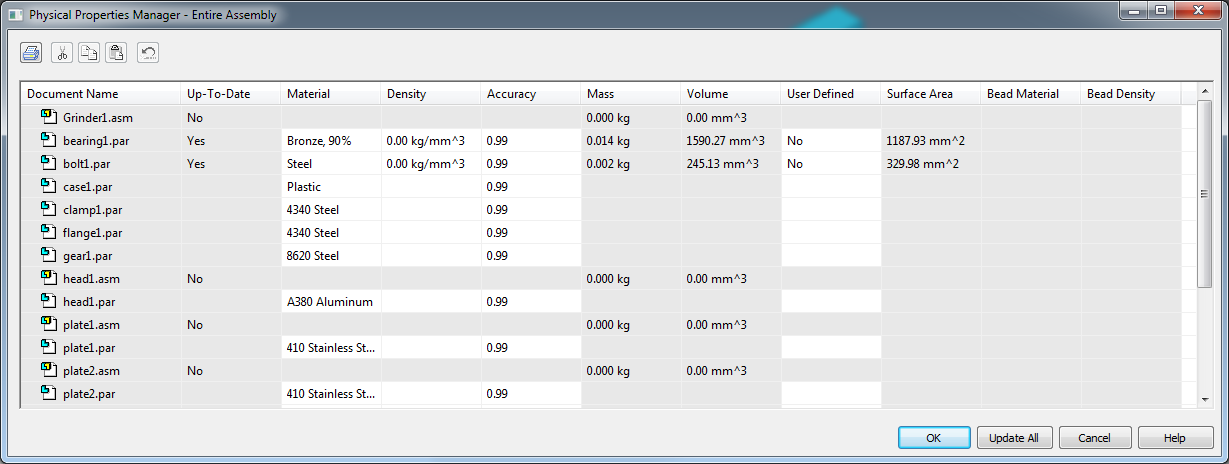
Allows you to view, edit, and manage the physical properties for all the parts in the active assembly. This can be useful because you can view and edit the physical properties for all the parts at once, rather than opening each part document to view and edit its physical properties.
You can use the options on the Physical Properties Manager dialog box to assign or edit part properties for the material, density, and so forth. You can also add columns, sort, search on existing properties, print, and so forth. When you click the Update All button the physical properties changes you made are calculated for the parts and the assembly.
When you save the assembly document, any physical property edits you made to the part documents are saved to the part documents.
If the part documents are read-only, the physical properties cells for that part are displayed in a different background color to indicate that the properties are read-only for that part and cannot be edited.
When you assign a material to a part using Physical Properties Manager, Solid Edge looks up the material properties for the material in the Material Table, and if a density has been defined for the material, the density value is automatically assigned in the density column.
If any parts in the assembly do not have a density assigned, when you click the Update All button, the Unassigned Density dialog box is automatically displayed. You can select a default material for all the parts without a density, or assign a particular material to each part. In the Unassigned Density dialog box, when Save to Document is checked, the new properties can be entered into the dialog box for that component, and are written to the part upon exit of the dialog box.
You can use the Physical Properties command on the Inspect menu to specify whether the physical property symbols for center of mass location, center of volume location, and principal axis orientation are displayed.