Solid Edge allows you to document multiple parts or assemblies in a single draft document. This can be an advantage when working with an assembly. For example, instead of creating a separate draft document for the assembly and each part, you can use the Drawing View Wizard command to place drawing views of the assembly document and the individual part documents into one draft document. This makes document management and maintenance much simpler.
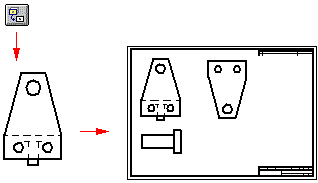
The Drawing View Wizard command tracks the parts and assemblies that you place in a draft document. You can click the Drawing View Wizard command to place the drawing views of the first part or assembly. The next time you click the command the Select Part dialog box is displayed. The Select Part dialog box displays the documents that are currently placed in the draft document in a folder tree structure.
If you have placed an assembly document, you can select a part in the assembly as the basis for the next part view. If you want to create a part view for a part in a different assembly, you can use the Browse button to find the part on your computer or another computer on your network.