 Coordinate Dimension command
Coordinate Dimension command
 Coordinate Dimension command
Coordinate Dimension command
Places a dimension that measures the distance from a common origin to one or more keypoints or elements. You should use coordinate dimensions when you want to add dimensions in relation to a common origin or zero point. You can place coordinate dimensions in any order and on either side of the origin.
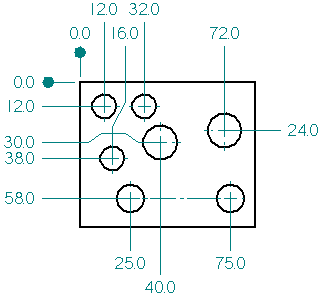
You can change the orientation of the dimension measurement lines using the Orientation options on the Dimension command bar. For coordinate dimensions, you can use the following options.
|
Use this Orientation option |
To place |
|
Horizontal/Vertical |
Dimensions that are parallel or perpendicular to the horizontal edge of the drawing sheet or reference plane. |
|
By 2 Points |
Dimensions that are parallel or perpendicular to the theoretical line between the two points you are dimensioning. |
|
Use Dimension Axis
|
Dimensions that are parallel or perpendicular to the element that you select as the dimension axis using the Dimension Axis option Use this option when the default horizontal and vertical axes are not appropriate for the geometry that you are dimensioning, or when you want the dimensions to reference different origins in the same drawing view. |
|
Use Coordinate System
|
Dimensions that reference the coordinate system and axis that you select on the General tab (Drawing View Properties dialog box). For more information, see Place a coordinate dimension using a coordinate system. |
You can add one or more jogs to the dimension line while placing a coordinate dimension by holding the Alt key. You can also use the Select command to add or remove a jog on an existing coordinate dimension by holding the Alt key. You can remove all the jogs on an existing coordinate dimension using the Jog button on the command bar.
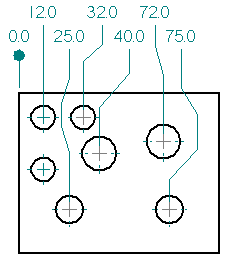
For more information, see Add and remove jogs on a dimension.