In synchronous models, you can directly edit the model using PMI dimensions.
Click the dimension text on the dimension that you want to change.
The dimension value edit controls are displayed.
Do one of the following:
(Resize the model in the direction indicated) Type a value in the Dimension Value Edit dialog box and press Enter.
(Flip the direction of the dimension edit) Do all of the following:
Type a value in the Dimension Value Edit dialog box.
Click a 3D arrow terminator to change the direction of edit, or click an arrow button in the dialog box.
Press Tab to apply the change and leave the value edit box open, or press Enter to apply and close it.
Tip:
If you have a mouse with a wheel, you can rotate the wheel to change the dimension value.
(Apply a dimension edit equally in both directions) Do all of the following:
Type a value in the Dimension Value Edit dialog box.
Click the symmetric arrow button in the dialog box.
Press Tab to apply the change and leave the value edit box open, or press Enter to apply and close it.
Example:
The dimensions on this model migrated from a sketch, and then were edited on the model.
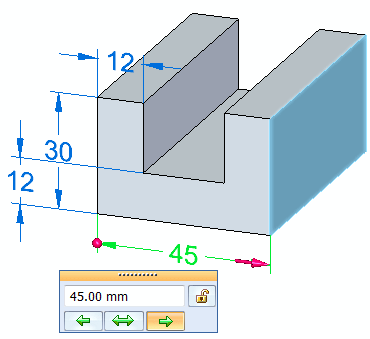
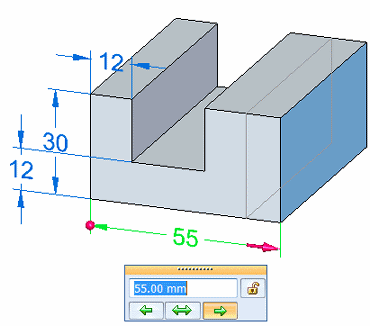
(Optional) Add a dimension to an edge, and then edit the dimension value.
Example:
This dimension was added and edited.
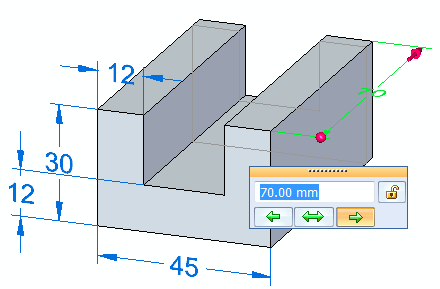
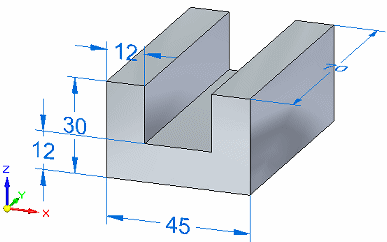
Note:
When an attempt to edit a dimension would cause a conflict with existing relationships, an information icon displays in the Dimension Edit Value dialog box  . If you position the cursor on the icon, a detailed message explains how you can resolve the conflict using the Live Rules panel, which appears when you edit a 3D dimension, and Solution Manager.
. If you position the cursor on the icon, a detailed message explains how you can resolve the conflict using the Live Rules panel, which appears when you edit a 3D dimension, and Solution Manager.
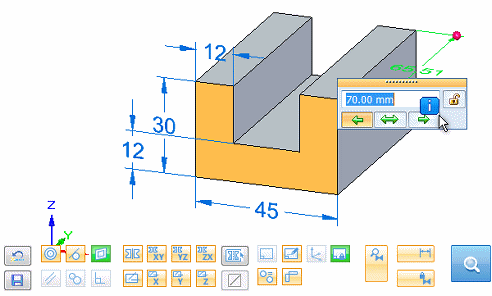
For more information, see Working with Live Rules.
Tip:
You can use the options on the Modify Dimension command bar to further control how the faces respond to the dimension edit.
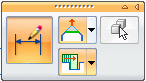
Depending on the dimension type and where you click, a single click can display all of the dimension editing functions, or display only the dimension value edit box. You also can use Alt+click to get the opposite behavior. Refer to the table in Displaying dimension editing controls.
Select logically connected faces to apply the dimension value change
Lock or unlock a PMI dimension to control what is changed directly and indirectly