One form of design optimization--study geometry optimization--is now available in Solid Edge Simulation. Design optimization is available for all model and study types.
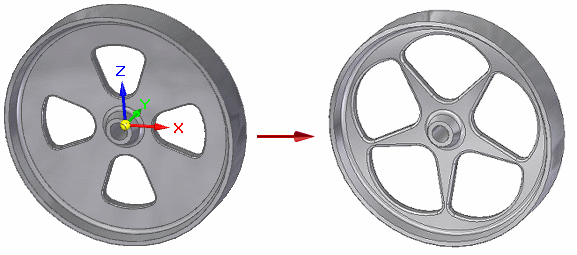
You can use the Simulation tab→Study group→New Optimization command  to resolve what-if questions for any geometry in a study that you have solved. This is similar to 3D goal seeking, but design optimization solves more complex scenarios involving multiple variables (the design objective, design limits, and the variables to change). In addition, you have all of the analytical tools (plots, reports, a spreadsheet, and the data probe) in the Simulation Results environment available for reviewing the results.
to resolve what-if questions for any geometry in a study that you have solved. This is similar to 3D goal seeking, but design optimization solves more complex scenarios involving multiple variables (the design objective, design limits, and the variables to change). In addition, you have all of the analytical tools (plots, reports, a spreadsheet, and the data probe) in the Simulation Results environment available for reviewing the results.
For more information, see:
Simulation study results, which are generated when a study is solved, are available for selection as the design objective or design limit. Simulation study results include stress, displacement, factor of safety, natural frequency, and buckling load Eigenvalues.
A variety of model properties and variables have been added to the Variable Table and are available for selection in design optimization:
Physical properties associated with a model (mass, volume, surface area) are available for selection as the design objective or design limit.
Simulation study variables associated with loads can be selected as design variables.
For more information, see:
New shortcut commands are available from the Simulation pane to review optimization results, modify an existing optimization, and display the study geometry in different states.
For example:
The View Summary command displays the optimization results in tabular and graphed format in an Excel spreadsheet.
The View Plots command displays the plot resulting from the last processing iteration.
The Edit Optimization command enables you to change one or more optimization variables, and then reprocess the results.
For more information, see Optimizing study results.