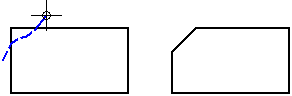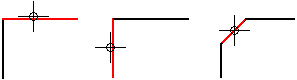
Note:
You can draw a chamfer only between linear elements.
Choose the Chamfer command  .
.
Choose Sketching tab→Draw group→Chamfer command  .
.
On the Chamfer command bar, type a distance value in the Setback A box. The first linear element will be set back this distance from the corner.
Do one of the following:
To define the setback distance for the second linear element, type a value in the Setback B box on the command bar.
To define the chamfer angle, type a value in the Angle box on the command bar.
Click the linear element to which you want to apply the Setback A value.
Click the linear element to which you want to apply the Setback B value or the chamfer angle value.
Click to draw the chamfer.
Example:
You can draw a chamfer with equal chamfer angles. Click the two linear elements or the vertex between the two elements you want to use. When the chamfer is displayed dynamically, move the cursor until the setback distance you want to use is displayed, then click.
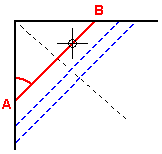
You can also draw a chamfer with unequal chamfer angles. Click the two linear elements or the vertex between the two elements you want to use. When the chamfer is displayed dynamically, type in an angle value, move the cursor until the setback distance you want to use is displayed, then click.
You can switch the setback values for the linear elements. After you click the linear elements you want to use, move the cursor to one side or the other of the temporary line display, then click.
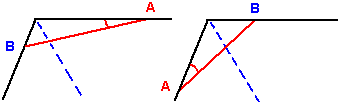
When the elements you want to use cross each other, you can draw the chamfer in any of the quadrants. The software trims the remaining elements at the end points of the chamfer.
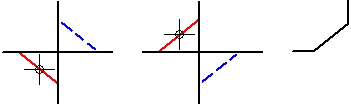
You can draw a chamfer by dragging the cursor over the two elements that you want to draw the chamfer between. When you use this method, the setback distance and angle boxes on the command bar are not active.