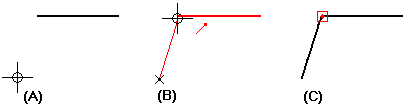
Choose Sketching tab→Draw group→Line.
Click where you want the line to begin (A).
Move the cursor to a position where IntelliSketch recognizes the end point of a line on the drawing sheet (B).
When the point on IntelliSketch relationship indicator is displayed at the cursor, click to define the end of the line (C).
IntelliSketch places a connect relationship handle where the two lines meet.
Tip:
To snap to an intersection point or a keypoint, locate the element(s) with the cursor and then press one of these shortcut keys.
Midpoint of a line or arc: press M.
Intersection point of lines, circle, curves, and arcs: press I.
Center point of a circle or arc: press C.
Endpoint of a line, arc, or curve: press E.
For intersection points--If there are multiple eligible points located, then QuickPick opens and lists them. In QuickPick, click to select the point you want.