When you want to make design changes to a project, you can start by creating a partial or complete copy of the project's documentation. After copying the documents, you can begin changing the project's parts and assemblies.
You can use Revision Manager to manage assembly revisions. Insight Connect: Revision Manager is a separate module that allows you create new document revisions while maintaining the previous links in the documents. Revision Manager displays a hierarchy of the related documents and contains tools you can use to create new revisions of the documents while maintaining the links. Revision Manager lets you do such tasks as:
Copy and rename documents selected for revision to locations you specify.
Update the revision and document numbers you specify.
Update or maintain references in the document hierarchy.
Show the size of documents.
Copy a row or rows of data to the clipboard for printing.
Save previous query paths.
Preview a document.
When you build assemblies in Solid Edge, the set of parts and subassemblies that make up the assembly project can be easily copied as a group, using new names and locations if required.
With Revision Manager, you can copy Solid Edge documents. First, activate Insight Connect: Revision Manager and select the document you want to copy. Then, use the Set Action to Copy command to copy the document or document group.
Note:
If a document has an associative relationship to another document, a parent/child relationship between the documents exists. If you try to copy only the child document, you will be warned that the parent document must also be copied.
When you select a part for revision, all the occurrences of the selected part, the assembly in which the part is a component, and all subassemblies of that assembly are selected. You can clear any component you do not want to revise.
You can use Revision Manager to create new documents. The new documents must have different names if you are going to store them in the same folder or folder as the original documents. They can have the same names as the original documents if you are going to store them elsewhere.
You may need to update the links in any documents with new names so the parts and subassemblies are recognized by their new names.
In the example below, the following has occurred during the revision process:
A1 is the assembly document that is being revised because part P4 of subassembly A2 has been modified.
Part P4 is saved to P4-B.
Assemblies A1 and A2 were saved as A1-B and A2-B.
Assembly A1-B's link has been updated to point to A2-B instead of A2.
Assembly A2-B's link has been updated to point to part P4-B instead of P4.
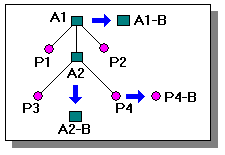
|
Legend |
|
|---|---|
|
|
Assemblies |
|
|
Parts |
The new assembly document A1-B has links both to the revised parts and to the unrevised parts as shown below.
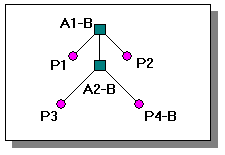
The Revision Manager Assistant helps you perform a variety of basic document revision tasks. The assistant presents a list of common operations to you. You can select from the list of operations and create a streamlined set of subsequent steps to be completed.