Choose Home tab→Annotation group→Centerline  .
.
On the Centerline command bar, select the Line centerline type.
From the Placement Options list, select By 2 Lines.
Click the first line (A), and then click the second line (B).
The centerline appears midway between the two lines (C).
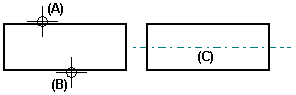
Tip:
If you select the By 2 Points option from the Placement Options list, you can place a centerline in one of the following positions:
Between two key points on an element. You click two points (A, B) and then click to place the centerline (C).
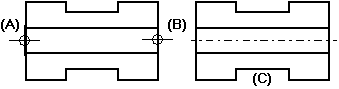
Between two center marks.
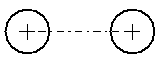
In free space.
You can modify a centerline by dragging the edit handles on the centerline. You can also cut, copy, or paste a centerline. When you drag the centerline away from the element it is attached to, the centerline no longer has a relationship to that element.
You can change the appearance of the centerline by changing its properties in the Center Line & Mark Properties dialog box. Select the centerline and then click Properties on the shortcut menu.