You can use the Layout tab in the Customize dialog box to create a new user interface theme or to make changes to the out-of-the-box themes delivered with Solid Edge.
On the Quick Access toolbar, click the Customize arrow 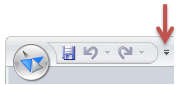 , and then choose Customize
, and then choose Customize  .
.
In the Customize dialog box, click the Layout tab.
Note:
In the Customize dialog box, Solid Edge themes are listed by the persona for which they are designed. The following table provides a cross reference between the persona theme name and the user interface theme name that you see after installing a new version of Solid Edge.
|
User persona theme name |
Maps to this user interface theme |
|
New to CAD |
Maximum Assistance |
|
SolidWorks Experience |
Some Assistance |
|
Solid Edge Expert |
Maximum Workspace |
|
Solid Edge Default |
Balanced |
On the Layout tab (Customize dialog box), do one of the following:
From the Theme list, select the theme that you want to modify.
Select or clear user interface layout options as needed.
Click Save.
From the Theme list, select a theme to use as the basis for the new theme.
Select or clear user interface layout options as needed.
Click Save As.
In the Save Theme As dialog box, type a unique name for the new theme.
Tip:
When you create a user-defined theme on the Layout tab, you also can apply changes to the theme using the Keyboard, QAT, Ribbon, and Radial tabs in the Customize dialog box.
When you modify a Solid Edge theme, only the options on the Layout tab can be changed. If you dislike the changes you made to a theme, you can select the Reset button on the Layout tab to restore the user interface options on the Layout tab as follows:
For Solid Edge themes--The out-of-the-box configuration of the user interface for the selected theme is restored.
For user-defined themes--The settings on the Layout tab are restored to the defaults of the Solid Edge theme from which the user-defined theme is derived.
Managing docking windows
Using docking stickers