Solid Edge delivers a set of user interface themes that offer a predefined arrangement of graphical tools, user assistance tools, commands, and docking windows based on your familiarity with Solid Edge or with other CAD products.
Solid Edge themes offer a trade-off between the amount of work space that is available for displaying a model or a drawing, and how command bars and docking windows, such as PathFinder, are arranged within the application window. User assistance tools, such as the PromptBar and the Command Assistant, are turned on and off based on the anticipated experience level of the theme you choose.
Each Solid Edge theme name aligns a layout of the user interface (a user interface theme) with the experience level associated with a different type of user (a persona theme).
There are two ways you can choose a theme.
You can choose a user interface theme at the start of your initial session when you install a new version of Solid Edge.
If you find that the theme you chose initially is not suited to your way of working, you can choose a different theme using the Customize dialog box in Solid Edge. Themes are listed in the Customize dialog box by their persona theme name.
You also can create your own theme in the Customize dialog box.
Choosing a theme at startup
The user interface theme names that you see in your initial Solid Edge session are identified in the first column of the following table.
|
User interface theme name |
Recommended for |
Theme highlights |
|
Maximum Assistance |
Customers who are new to computer-aided design (CAD). |
Turns on the Command Assistant, in addition to easy-to-see prompts and tooltips. |
|
Some Assistance |
Customers making the transition from other CAD products, especially SolidWorks. |
Provides some user assistance, such as:
|
|
Maximum Workspace |
Customers who have used Solid Edge and are comfortable working with collapsed user interface controls. |
Collapses tool panes and uses graphical buttons and a horizontal command bar to maximize the design work space. |
|
Balanced |
Customers who have used the out-of-the-box user interface delivered with Solid Edge. |
Provides a balance between increased work space and fully displayed user interface tools. This is the default Solid Edge theme. |
|
Use my custom theme from the previous release of Solid Edge |
Customers who have a custom company theme can select it using this option. |
Administrator can make a company theme available to Solid Edge users. |
Choosing a theme in the Customize dialog box
You can change from one theme to another using the Themes menu, which is available when you select the Customize arrow on the Quick Access Toolbar, as shown below:
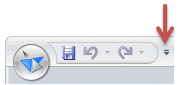
In the Customize dialog box, themes are listed by the persona name for which they are designed. The following table provides a cross reference between the persona theme name and the user interface theme name.
|
This user persona theme name |
Maps to this user interface theme |
|
New to CAD |
Maximum Assistance |
|
SolidWorks Experience |
Some Assistance |
|
Solid Edge Expert |
Maximum Workspace |
|
Solid Edge Default |
Balanced |
For more information about the different themes, watch this short video, Choosing a predefined user interface theme.
Choosing a predefined user interface theme.
Note:
If you are using local help, you can play the video by double-clicking the file, themes_intro.htm, which is located in the Solid Edge subfolder, ..\Program\ResDLLs\0009\PersonaThemes.
You can adjust the layout of the delivered Solid Edge themes using the Customize command  on the Quick Access toolbar. When the Customize dialog box is displayed, you can make changes to the theme by changing the options on the Layout tab.
on the Quick Access toolbar. When the Customize dialog box is displayed, you can make changes to the theme by changing the options on the Layout tab.
Layout changes can be saved to the out-of-the-box themes using the Save button, but changes to the command ribbon, the Quick Access toolbar, the radial menu, and to keyboard settings cannot. If you want to customize these features of the user interface on top of the Solid Edge themes, you must use the Save As button.
You also can create a user-defined theme and apply options to it using all of the tabs in the Customize dialog box.
For more information, see Customize the layout of the user interface.
There are two options in the Solid Edge Administrator, SEAdmin.exe, which control the display of Solid Edge themes.
You can prevent the theme selection dialog box from being displayed at the beginning of a new Solid Edge version session using the option, Disable display of the user interface theme selection dialog box.
You can prevent the predefined theme folders and files from being created using the option, Do not create user interface theme folders and files. The exception is that the default theme folders and files, Balanced - Solid Edge Default, are always created.
For more information about SEAdmin.exe, see Managing user privileges and document locations.