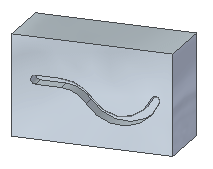In the Synchronous environment, you can move a slot along the face, edit the slot feature to change such things as slot width or extent, or you can edit the slot profile to make changes to the sketch element used to create the slot.
Choose Home tab→Select group→Select  .
.
Select the slot you want to move.
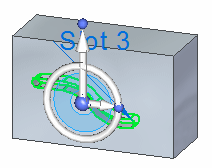
Click the steering wheel axis shown.
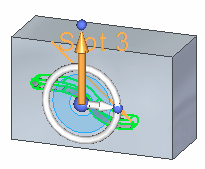
Drag the dimple to a new location.
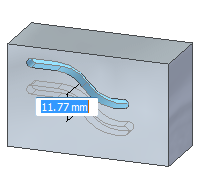
Click to save the edit.
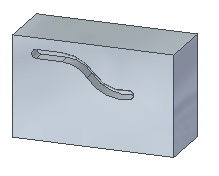
Tip:
You can select the torus of the steering wheel to rotate the slot.
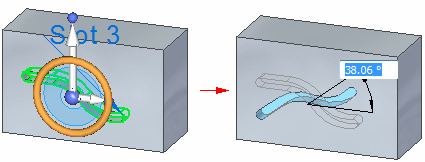
Choose Home tab→Select group→Select  .
.
Select the slot you want to edit.
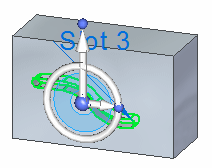
Click the edit handle.
The Slot command bar, dynamic edit box, feature origin, and feature profile edit handle are displayed.
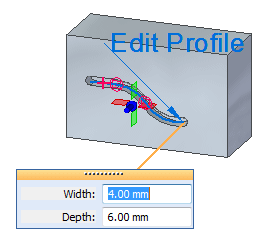
Note:
The appearance of the dynamic edit box depends on the type of slot. For example, for counter bore slots, you can also edit the path offset and depth offset.
Use the command bar and dynamic edit box to make changes to the slot.
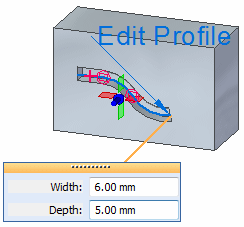
Click to save the edits.
Tip:
You can right-click the feature origin and use the commands on the shortcut menu to reposition the feature or feature origin.
If you create a slot with a finite extent and a slot floor face is created, the extent is edited as finite. The From/To option is not available when you edit the slot.
Choose Home tab→Select group→Select  .
.
Select the slot you want to edit.
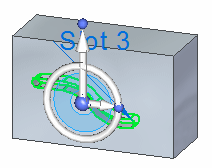
Click the edit handle.
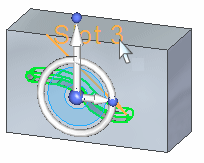
Click the feature profile edit handle.
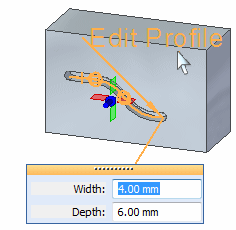
Make changes to the existing slot profile.
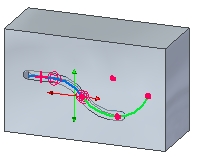
Click the green Accept button  .
.
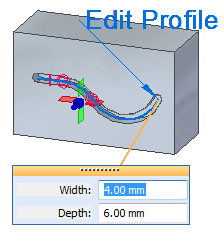
Right-click to save the edit.
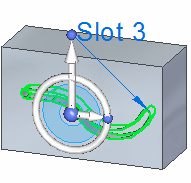
Click to finish.