Select an emboss feature in either PathFinder or the graphics window to display the edit handle that shows the thickness value.
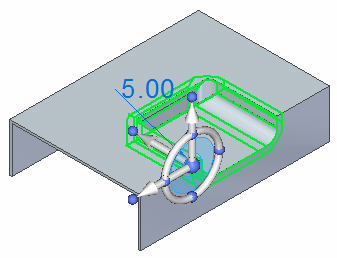
Click the thickness value to display the dynamic edit box.
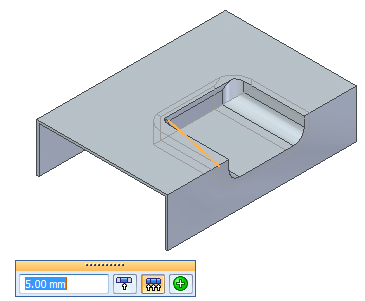
Type in a new thickness and use the options on the dynamic edit box to apply the new thickness to all similar faces in the embossed feature, only the selected faces, or all similar faces in the model.
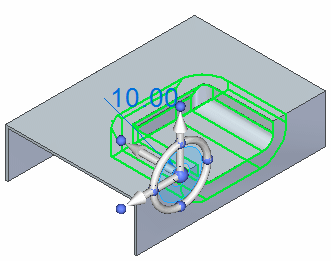
Press Enter.
Click anywhere in the graphics window to update the emboss feature.