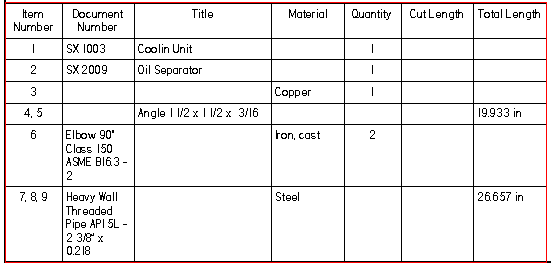The Options tab is where you specify what type of parts list to generate. To learn more, see the Help topic, Using the Options page.
Item Numbers
Use assembly generated item numbers
Specifies that the item numbers displayed in the parts list are derived from the assembly.
If assembly item numbers are not available, then item numbers are generated and displayed on-the-fly by the Parts List command.
Note:
Assembly item numbers are created when the Maintain item numbers check box is selected on the Item Numbers page (Solid Edge Options dialog box) in the assembly model.
Start with item number
Specifies the first number for the item numbers in the parts list.
Increment by
Specifies a positive integer as the item number increment value.
Mark unballooned items
Specifies that items that are not ballooned are marked in the parts list. You can change the default marker, which is an asterisk.
Balloons are not added to parts that are not visible in the selected drawing view. Nor are they added when an Auto-Balloon option on the Balloon page limits duplicates.
Renumber items/balloons according to sort order
Renumbers the parts list entries and balloons based on the sort criteria you specify, using the start number and the increment value.
Use this option when items are added to or deleted from the parts list.
Note:
If this option is selected, you cannot edit the parts list item numbers on the Item Number tab.
Show These Components in the Parts List
Parts
Specifies that parts be shown in the parts list.
Pipes
Specifies that pipes be shown in the parts list.
Pipe fittings
Specifies that pipe fittings be shown in the parts list.
Frame members
Specifies that frame members be shown in the parts list.
Component Type sort priority
Specifies the sort order of the component types in the parts list.
Move Up
Moves the selected component type up in the Component Type Sort Priority box.
Move Down
Moves the selected component type down in the Component Type Sort Priority box.
Convert deleted parts into user defined rows
Prevents parts list item number rows from being deleted automatically when the corresponding part or subassembly is deleted from the model and the parts list is updated. You can delete the row manually, if desired.
When this option is unchecked, the parts list rows are deleted automatically.
Note:
As a user-defined row, the item number is preserved, but it is no longer associative to the model. Because item numbers are reused by the assembly when new parts are added, this may result in duplicate item numbers.
Frame and Piping Uniqueness
For the purpose of generating a parts list on an assembly drawing, these check boxes specify the criteria to use to compare individual structural frame members and pipes to determine whether they are the same or different. If none of these options is selected, the element cross-section is used to determine uniqueness.
Cut length
Determines whether cut lengths are unique based on the final length of the frame member or pipe. If an element is nonlinear, such as a bent frame, then the path length is used to determine cut length.
Note:
A cut length value displayed parenthetically ( ) indicates an approximate value. For example, (406.83 mm) is an approximate value.
Mass
Determines whether two elements are unique based on their item mass.
Miter
Determines whether two miter cuts are unique based on their acute angle value (between 0 and 90 degrees).
Note:
Leave all boxes unchecked to produce the roughest calculation, similar to a total lengths parts list.
Mark ambiguous values with
Specifies that when there is more than one unique value for a cell, that it is marked with the character(s) in the text box. The default marker is an asterisk (*).
This option applies to calculations for frames, pipes, and tubes. When determining the mass, miter angle, or cut length, it is possible that there are two items on the same row with values that are only slightly different.
Pipes and Frames
Pipe rough cut end clearance
Specifies the pipe rough cut end clearance. This value is added to the cut length and total length. For total length, the value is added to each end of each pipe.
Frame rough cut end clearance
Specifies the frame rough cut end clearance. This value is added to the cut length and total length. For total length, the value is added to each end of each frame.
Example:
Suppose the exact length of a frame or pipe is 36 inches, and the parts list needs to display a rough-cut value of 36.5 inches. In this case, use the appropriate rough cut end clearance box to specify a rough-cut value of a half-inch to be added to the exact length of each component.
Create a total length parts list
Specifies that a parts list showing total lengths rather than cut lengths is to be created. A total length parts list typically is used for purchasing. This is because it shows all members of a specific pipe or frame on the same line, rather than showing each item on a separate line.
A total length list applies only to parts lists generated for models containing piping and structural frames.
Note:
To display content in the total length parts list, you also must define a Total Length column. See Create a total length parts list.
Item number separator
Specifies up to 100 separator character(s) to be inserted between item numbers on the same line of a total length parts list.
In this parts list example, which includes both piping and structural members, a two-character separator is used in the Item Number column: a comma followed by a space.