The General page of the Surface Texture Symbol Properties dialog box is where you select the appropriate symbol type, and then specify the characteristics and applications of these surface finish qualities: roughness, waviness, and lay.
Saved Settings
Lists the named settings that you have saved. Settings can be applied to any symbol.
Save
Adds the current surface texture symbol settings to the named saved setting list.
Delete
Deletes the currently selected saved setting.
Symbol Type
Sets the basic surface texture symbol type. Pause the cursor over each symbol to see its description. You can use the other options to modify the basic symbol.
All Around Symbol
Specifies that the all around symbol is displayed. You can use the All Around Symbol with Leader option to specify whether the all around symbol is displayed on the leader line (A), or the surface texture symbol (B).
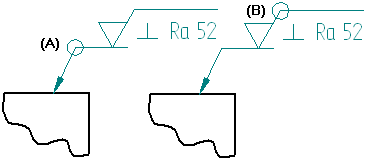
Surface Lay
Sets the surface lay type. Click the Surface Lay button, then pause the cursor over each symbol designation to see its description.
Symbol Data Entry Fields
Type the surface quality specifications in the symbol data entry fields. Three of the four data entry fields allow multi-line text: roughness, manufacturing method, and surface texture requirements. To start a new line within one of these fields, press the Enter key. To move the cursor to the next field, press the Tab key.
The surface quality data entry fields are illustrated here. Symbol text will appear on the drawing exactly as it is entered in the dialog box fields. For example:
|
|
|
|
|
 Roughness Values (multi-line field)
Roughness Values (multi-line field)
(A2) Sets the maximum roughness value.
(A1) Sets the minimum roughness value.
Enter additional lines of information as needed. To display a maximum value but not a minimum value, type the maximum value then press the Enter key to insert a blank line. To display a minimum value only, press the Enter key to insert a blank line, then type the minimum value.
 Allowance
Allowance
(B) Sets the machining allowance value. This is not a multi-line field.
 Manufacturing Method (multi-line field)
Manufacturing Method (multi-line field)
(C1, C2, etc.) Adds one or more lines of manufacturing or production method specifications above the horizontal line. As you insert new lines, the text above the line moves up.
 Surface Texture Requirements (multi-line field)
Surface Texture Requirements (multi-line field)
(D1, D2, etc.) Adds surface texture requirements in one or more lines below the symbol horizontal line. As you insert new lines, the height of the symbol adjusts to the amount of text entered under the line.
Number of Triangles
Specifies the number of triangles you want to place. This option is only available when the JIS Triangle symbol type is selected.
Compress Symbol for Single Surface Texture Requirement
Compresses the height of the symbol when a single line of text is entered.
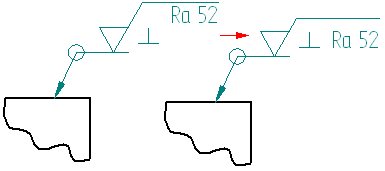
All Around Symbol with Leader
Displays the all around symbol on the surface texture symbol leader line (A) when set. When cleared the all around symbol is displayed on the surface texture symbol (B).
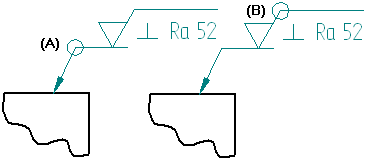
Show this dialog when the command begins
When set, displays the Surface Texture Properties dialog box automatically when you select the Surface Texture Symbol command. When cleared, you have to use the Properties button on the command bar to open this dialog box.
The default is to show the dialog box.